Introduction
iPhone users often encounter the puzzling issue of their ringtone volume decreasing on its own. Such an unexpected alteration can result in missing crucial calls, even when the volume is set high. Understanding the underlying reasons for this phenomenon is key to troubleshooting effectively. The causes can range from settings and software glitches to user-interface features meant to enhance your experience. By identifying and correcting these factors, you ensure a sharp and consistent ringtone volume, keeping you alert to calls and notifications.

Understanding iPhone Ringtone Volume Behavior
Apple’s iOS includes several features that automatically adjust ringtone volume according to different environmental cues. For instance, the Attention Aware feature reduces the ringtone volume if it senses you looking at your phone. Such adaptive behaviors, while designed to enhance the user experience, can sometimes lead to unintended silencing of ringtones. Moreover, the intricate configuration of your device settings might contribute to unexpected volume changes, making it difficult to pinpoint the exact cause. Understanding this foundation helps to address the issue more efficiently.
Common Reasons for Decreasing Ringtone Volume
Attention Aware Features
The Attention Aware Features leverage Apple’s facial recognition technology to optimize device interactions. If your Face ID senses your presence during an incoming call, it may automatically lower the ringtone volume. While practical for certain scenarios, this can lead to missed calls when you are unaware of the volume adjustment.
Do Not Disturb and Silent Mode
Settings such as Do Not Disturb and Silent Mode might also be responsible for diminishing ringtone volumes. These features silence calls and notifications based on predefined schedules or user activation, possibly overriding your ringtone settings during activation.
Volume Limit Settings
Your iPhone provides Volume Limit Settings, which can either be manually set or automatically adjusted based on user preferences. These settings can inadvertently cap the ringtone’s volume, leading to a quieter-than-expected alert. Ensuring these are set correctly is crucial for maintaining desired sound levels.
Software Bugs and iOS Glitches
Recent iOS Updates and Bugs
With every iOS update, new features come along, but occasionally, so do software glitches. Unforeseen bugs can accompany updates, impacting various system functionalities, including ringtone volume. If your issue began after a specific update, this could be a tell-tale sign of a software-related problem.
Identifying Software-related Issues
Software anomalies often present themselves without warning, altering the device’s behavior noticeably. It’s advisable to monitor the iPhone’s performance after updates and keep abreast of user discussions that highlight similar experiences. Subsequent patches from Apple can often resolve these issues.
Settings and Configurations to Check
Adjusting Sound Settings
If you experience hiccups in ringtone volume, a quick review of your sound settings is warranted. Head to Settings > Sounds & Haptics to assess the volume levels and ensure the ‘Change with Buttons’ option is appropriately set. Manual adjustments here can frequently rectify unexpected volume reductions.
Reviewing Notification Settings
Ensure that your notification configurations align with your ringtone preferences. Access Settings > Notifications, and verify the settings for each app, honing in on those that frequently notify you, to ensure no settings conflict exists.
Third-party App Influence
Occasionally, third-party applications can impact ringtone volume by meddling with sound settings or their notification protocols. To troubleshoot, check for recent app installations that coincide with the issue and probe their permissions. Temporarily uninstalling these apps might reveal their influence on ringtone behavior.
Troubleshooting and Fixes
Disabling Attention Aware Features
For users encountering persistent volume issues due to Attention Aware Features, disabling them might be a key resolution. Navigate to Settings > Face ID & Passcode and toggle off ‘Attention Aware Features’ to stabilize ionic changes.
Updating iOS Software
Routine updates may carry vital fixes. Regularly check for iOS updates via Settings > General > Software Update and install the latest versions to sidestep software-induced volume discrepancies.
Resetting All Settings
In case severe issues persist, resetting all settings could clear any underlying corrupt configurations. Navigate to Settings > General > Reset > Reset All Settings. This will restore default settings without data loss—yet backing up pre-reset configurations is a prudent step.
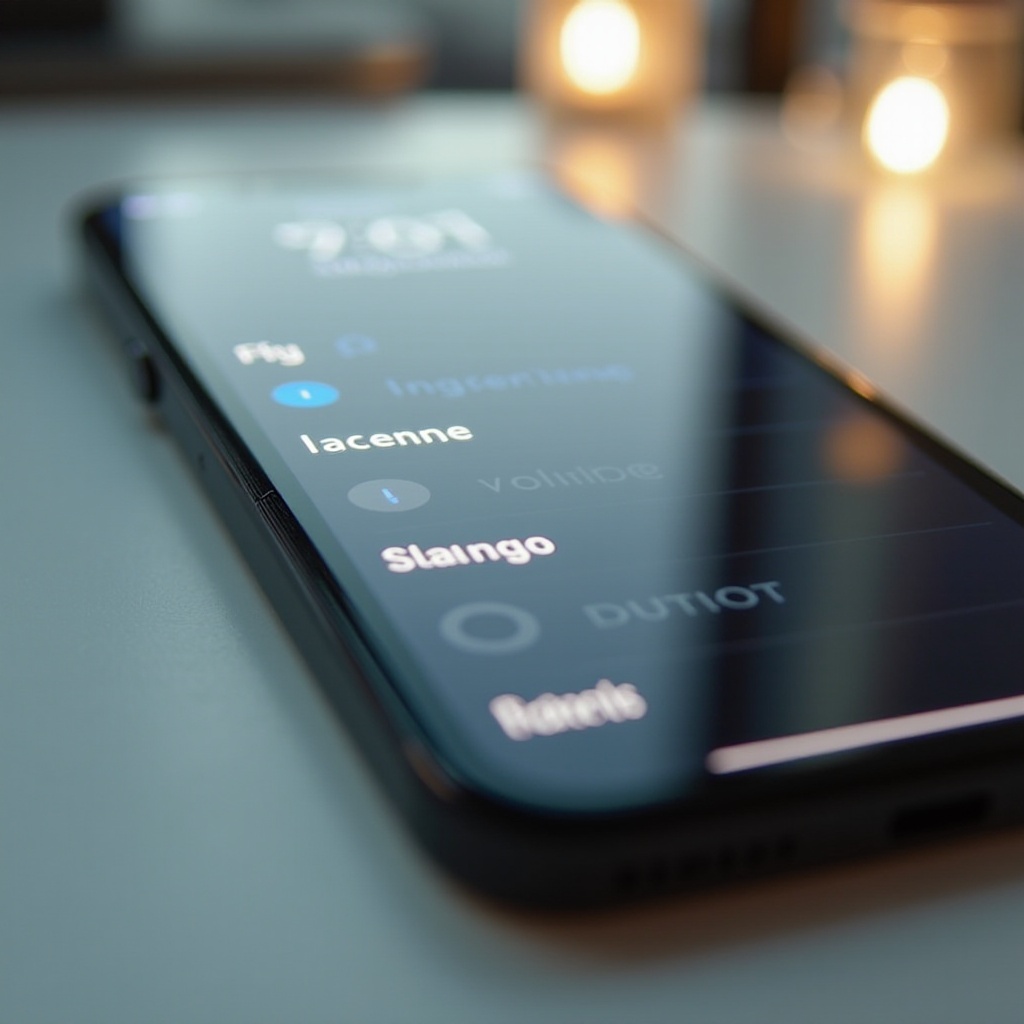
When to Contact Apple Support
Should a resolution remain elusive, consider reaching out to Apple Support. Professional assistance can diagnose more complex issues that personal troubleshooting might miss, ensuring a tailored solution specific to your model and iOS.
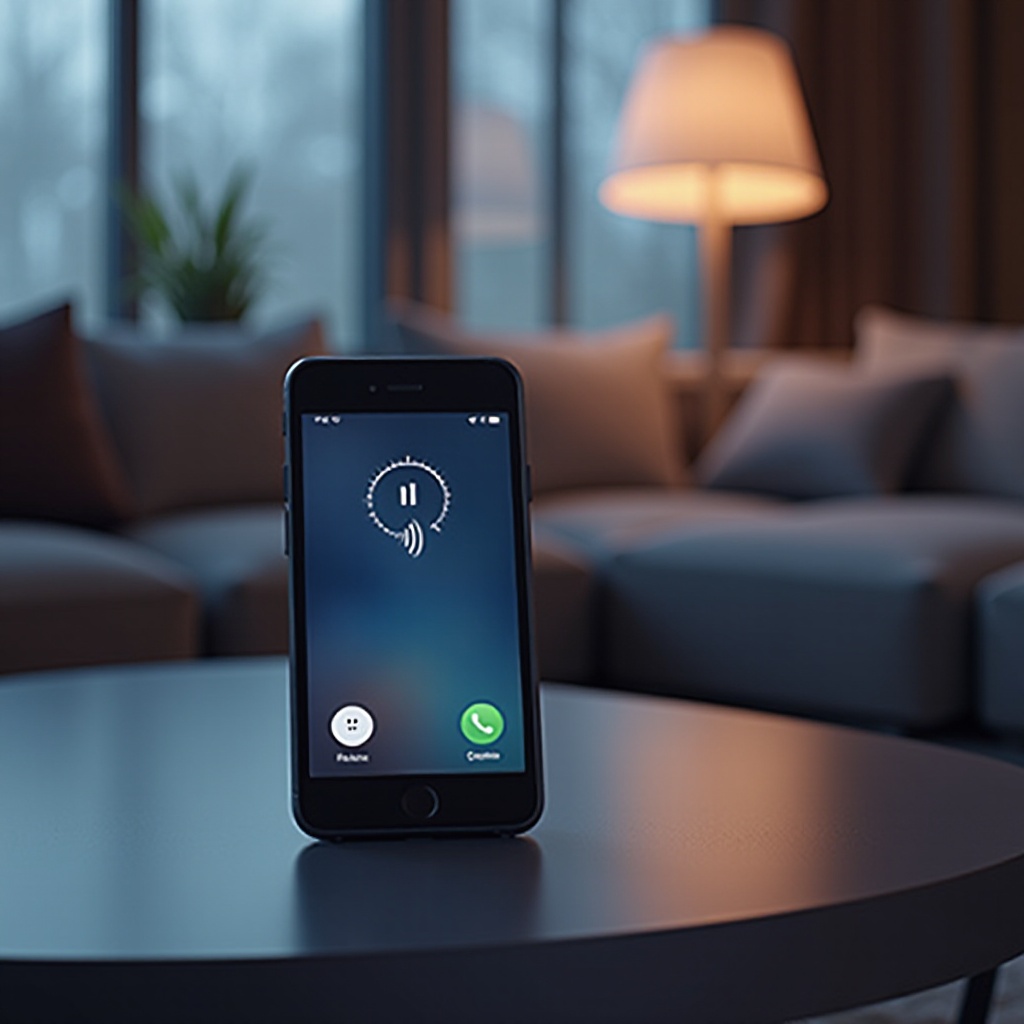
Conclusion
While frustrating, a self-adjusting iPhone ringtone volume is a common challenge faced by many. Factors from smart features to software hiccups and improper settings interplay to create this problem. By methodically following the verification steps outlined above, you can bring a halt to this issue, ensuring steadfast communication and alerts on your device.
Frequently Asked Questions
How can I permanently fix the ringtone volume issue?
To permanently fix the issue, ensure all related settings align with your notifications preferences, disable Attention Aware Features, and keep your iOS updated.
Does resetting my iPhone fix the volume problem?
Resetting all settings can resolve hidden configuration issues affecting ringtone volume, restoring it to default performances without data loss.
Can third-party apps affect my ringtone volume?
Yes, third-party apps can influence ringtone volume through notification settings and permissions. Review and manage app settings or uninstall any suspected of causing problems.


