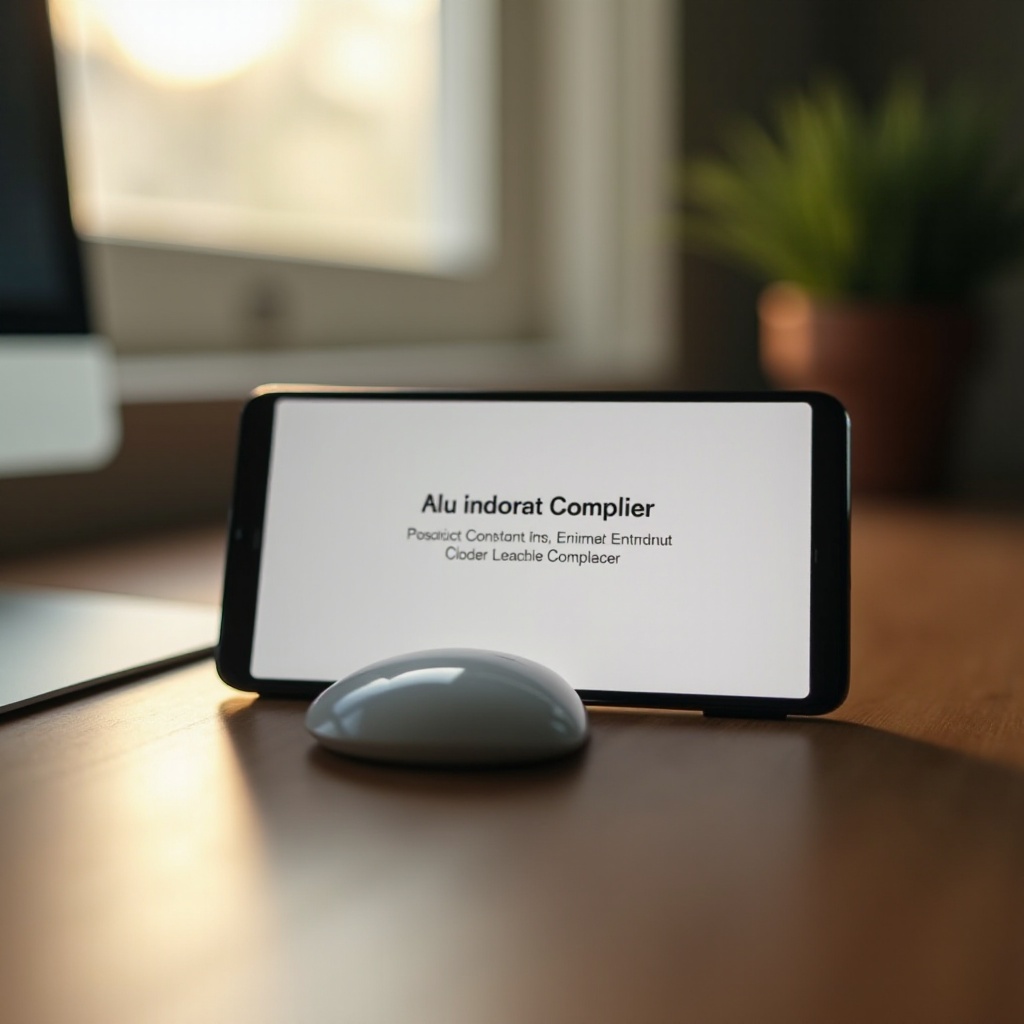Introduction
Bringing home a new Samsung Smart TV can be exhilarating. The anticipation of enjoying vibrant visuals with immersive audio is enough to get anyone excited. However, having your TV out of the box is just the beginning. Setting up your Samsung Smart TV properly will ensure you enjoy uninterrupted entertainment. This guide aims to demystify the setup process, making every step straightforward. Let’s explore how to transition from unboxing to optimizing your TV’s settings for an unforgettable viewing journey.

Unboxing and Initial Preparations
Before diving deeper into the technical setup, make sure that you have all necessary accessories. Unboxing your Samsung Smart TV requires:
- The TV unit and stand
- Remote control and batteries
- Power cables and connectors
- Instruction manual
Setting up in a tidy, spacious environment is crucial. Preparing a clean surface for your TV and components ensures the process runs smoothly. Likewise, verifying your internet connection stability beforehand can prevent potential hiccups later.
Physical Setup of Your Samsung Smart TV
With your TV and accessories ready, let’s focus on the physical arrangement. Correct assembly and positioning are key, so follow these steps carefully:
- Attach the Stand: Mostly, a screwdriver is needed to secure the stand. Make sure it’s stable.
- Position the TV: Set it in an open area, ensuring it’s at an optimal viewing height and away from heat sources or direct sunlight.
- Connect Cables: Attach power, HDMI, and other necessary cables to appropriate ports.
You’ll soon bring your TV to life using the internet, readying it for content streaming and access to online features.
Connecting Your Samsung Smart TV to the Internet
An internet connection is essential for accessing apps and updates. Follow these steps to get connected:
- Turn On the TV: Use the remote.
- Network Settings: Go to ‘Settings’ > ‘General’ > ‘Network’.
- Choose a Connection Option:
- Wi-Fi: Select ‘Wireless’, find your network, and enter your password.
- Ethernet: Plug in a cable from your router to the TV’s LAN port.
Once connected, creating or logging into a Samsung account becomes the next step.
Setting Up Your Samsung Account and Smart Hub
To explore your TV’s smart features, you’ll need a Samsung account. Here’s the procedure:
- Access Smart Hub: Hit the ‘Home’ button on your remote.
- Create a Samsung Account: Follow on-screen prompts to sign up or log in.
- Accept Terms: Agree to terms and conditions to complete setup.
Having a Samsung account opens up a world of apps and features, but let’s first ensure your TV’s picture and sound settings are optimized.
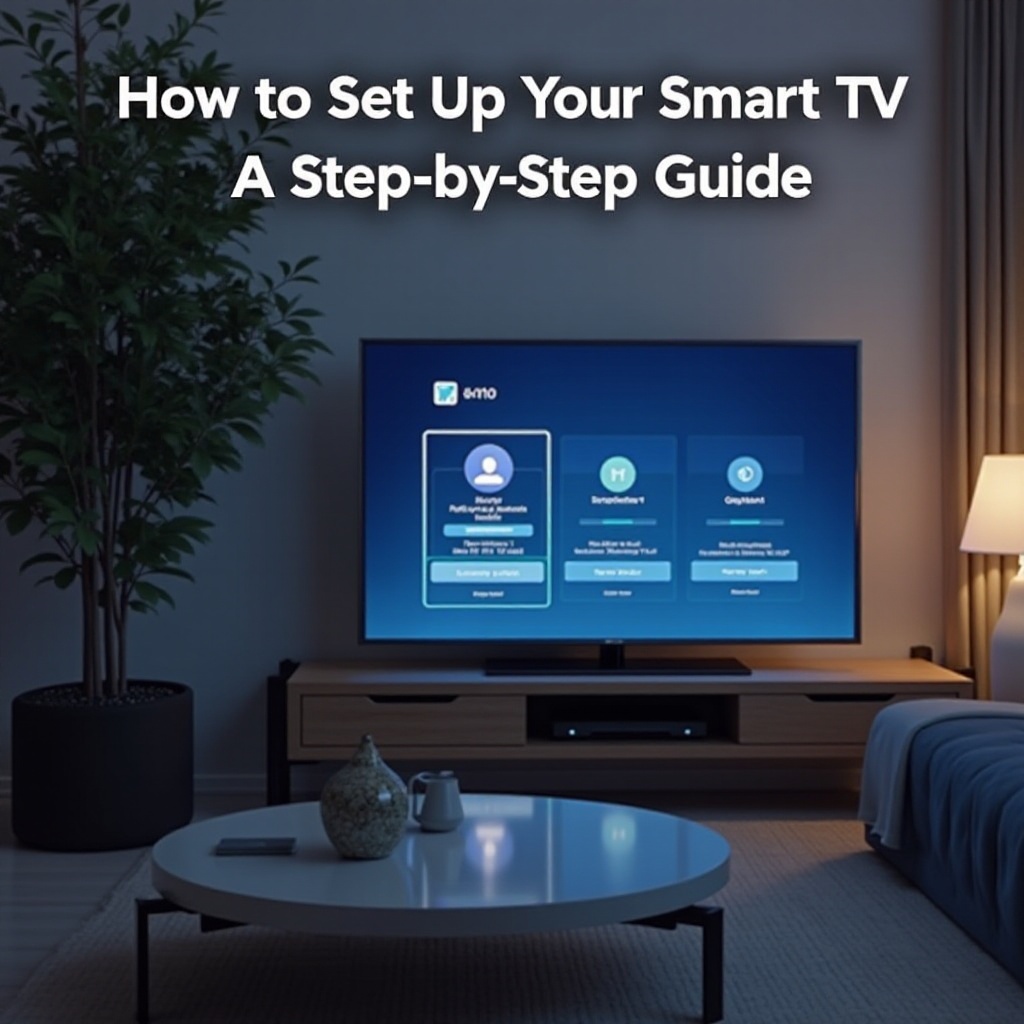
Configuring Picture and Sound Settings for Optimal Viewing
Enhance your experience by tuning your TV’s picture and sound settings:
- Picture Settings: Visit ‘Settings’ > ‘Picture’. Adjust brightness, contrast, and mode.
- Sound Settings: Navigate to ‘Settings’ > ‘Sound’. Choose a sound mode that fits your content, whether it’s a movie, music video, or TV show.
Now that the core settings are perfected, let’s dive into the realm of apps.
Installing and Managing Apps on Samsung Smart TV
Your Samsung Smart TV provides access to a diverse set of applications. Here’s how to install them:
- Open Smart Hub: Use your remote to access apps.
- Browse and Install: Search or browse for apps. Select ‘Install’ to get them.
- Manage Apps: To uninstall, hover over the app, hold select, and choose ‘Delete’.
By configuring your apps, your viewing options expand, but sometimes glitches may arise. Let’s look at troubleshooting common issues.

Troubleshooting Common Setup Issues
Despite thorough setup, you might face challenges. Here are common problems and solutions:
- TV Won’t Turn On: Verify power connections and remote batteries.
- Poor Picture Quality: Check cable connections and revise picture settings.
- Connection Issues: Restart your router and TV. If problems persist, reset network settings or seek Samsung support.
Resolving these difficulties will make your experience seamless. With everything in place, let’s conclude the setup process.
Conclusion
Setting up your Samsung Smart TV doesn’t have to feel complex. With this comprehensive guide, you can ensure that everything from unboxing to resolving issues is clear and manageable. With your TV ready, you’re poised to enjoy a world of entertainment. Tailor your settings, explore engaging apps, and embrace the superior viewing quality your Samsung Smart TV offers.
Frequently Asked Questions
How do I reset my Samsung Smart TV to factory settings?
To reset your Samsung Smart TV, navigate to ‘Settings’ > ‘General’ > ‘Reset’. Enter your PIN (usually 0000) and confirm the reset.
What should I do if my Samsung Smart TV won’t connect to Wi-Fi?
First, check if your router is functional. Restart both your router and TV. If that doesn’t work, reattempt the Wi-Fi connection under network settings or consult Samsung support.
How can I update the software on my Samsung Smart TV?
Go to ‘Settings’ > ‘Support’ > ‘Software Update’ and choose ‘Update Now’ to check for available updates. Ensuring your TV is connected to the internet is crucial for this process.