Introduction
Connecting your Casio-100 keyboard to a Chromebook can open up a whole world of musical possibilities. Whether you want to record your music, use educational software, or just experiment with digital sounds, pairing these devices can prove incredibly beneficial. In this guide, we’ll walk you through the steps needed to successfully connect your Casio-100 to your Chromebook.

Gather Necessary Equipment
Before starting, ensure you have everything required for a smooth connection between your Casio-100 and Chromebook.
- USB Cable: A USB A to USB B cable will be needed, which is generally used for printers. The USB A end plugs into the Chromebook, while the USB B end connects to the Casio-100.
- Adapter: Depending on your Chromebook’s ports, you might need a USB Type-C to USB adapter.
- Stable Internet Connection: Although not mandatory, a stable internet connection can be beneficial for downloading any necessary drivers or software.
- Software: You may need specific software or apps designed to manage MIDI devices.
Having these items ready will make the process more seamless and prevent any interruptions during setup.
Setup Your Casio-100
Now that you have the required equipment, it’s crucial to prepare your Casio-100 for connection.
- Turn On Your Casio-100: Ensure that your keyboard is powered on.
- Check Settings: Navigate through the keyboard’s menu to make sure the MIDI settings are set to USB. This is important as the keyboard needs to communicate effectively with the Chromebook.
- Update Firmware: Although not always necessary, having the latest firmware on your Casio-100 can mitigate any compatibility issues. Check Casio’s official website for any updates specific to your model.
Completing these steps will ensure that your keyboard is ready to communicate with the Chromebook smoothly.
Connecting the Casio-100 to Your Chromebook
With everything set up and ready, it’s time to connect your Casio-100 to your Chromebook.
- Connect the USB Cable: Plug the USB B end into the Casio-100 and the USB A end into your Chromebook. Use the Type-C adapter if necessary.
- Verification: Once connected, your Casio-100 should display a message indicating that it’s recognized.
- Chromebook Settings: On your Chromebook, go to the Settings menu. Look for the connected devices section and verify that the Casio-100 has been recognized.
- Compatibility Check: Open any MIDI-compatible application on your Chromebook to check if the keyboard is functioning correctly as an input device. If everything is set up correctly, pressing keys on your Casio-100 should be mirrored on the application.
Having followed these steps, your Casio-100 should now be successfully connected to your Chromebook, ready for musical exploration.
Using Software to Enhance Connection
Basic connection establishes functionality, but software can significantly enhance your experience. Transitioning from just a basic connection, incorporating software into your setup can elevate your musical endeavors.
- Chrome Web Store: Look for MIDI-compatible apps. Options like ‘flat.io’ and ‘Soundtrap’ are popular choices for musicians.
- DAW Software: For more advanced usage, consider using Digital Audio Workstation (DAW) software compatible with Chromebooks, like ‘BandLab.
- Learning Apps: Apps such as ‘Skoove’ or ‘Yousician’ can be used alongside your Casio-100 for educational purposes.
These software options bolster your setup, enabling you to get the most value from your Casio-100 and Chromebook pairing.
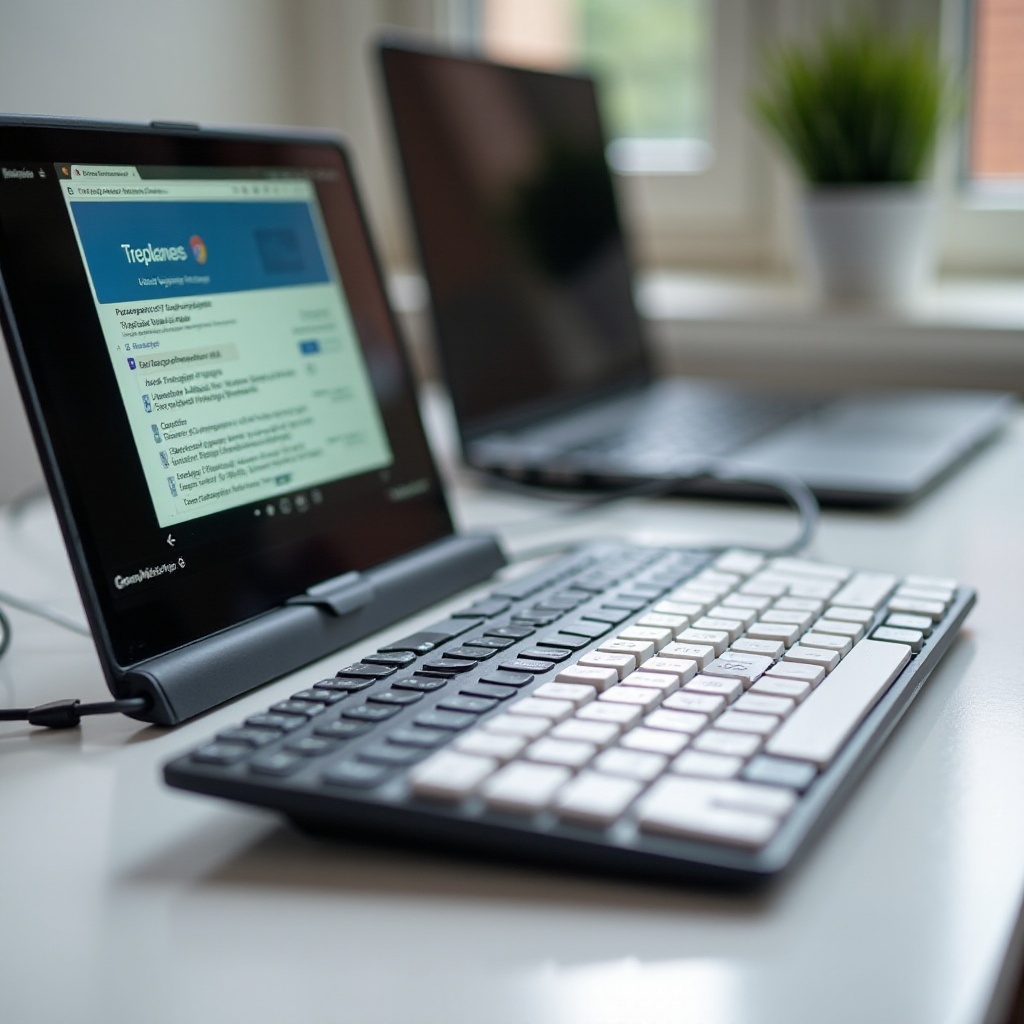
Troubleshooting Common Issues
Even with the best setups, issues might arise. Here are common problems and their solutions:
- Device Not Recognized: Check if the USB cable is properly connected. Verify that your Chromebook and Casio-100 both are powered on.
- No Sound: Ensure your Chromebook’s volume is up and not muted. Confirm the app you are using has the Casio-100 selected as the input device.
- Lag and Latency: Try disconnecting and reconnecting the devices. Close other applications to free up system resources on your Chromebook.
Addressing these common issues can save you time and frustration, ensuring a smooth playing experience.

Conclusion
Connecting a Casio-100 to a Chromebook can be a straightforward process if you follow the step-by-step guide. From ensuring you have the right equipment to troubleshooting potential issues, this guide aims to make your musical journey enjoyable and hassle-free.
Frequently Asked Questions
What cables do I need to connect a Casio-100 to a Chromebook?
You will need a USB A to USB B cable. Depending on your Chromebook’s ports, you may also need a USB Type-C to USB adapter.
Can I connect a Casio-100 to a Chromebook wirelessly?
Currently, direct wireless connections between a Casio-100 and a Chromebook are not supported. A USB cable connection is necessary.
Why is my Casio-100 not being recognized by my Chromebook?
Ensure that both devices are turned on and properly connected. Check the USB port and cable for any damage. Verify the MIDI settings on your Casio-100 and ensure your Chromebook has the necessary software installed.


