Introduction
Encountering the ‘Cellular Setup Complete’ glitch on your iPhone can be incredibly disruptive. Whether you’re in the middle of crucial communications or require constant internet access, seeing this message stalled on your screen is bothersome. The good news is that several solutions exist that can swiftly get your device back in working order. This guide offers a comprehensive approach, guiding you from quick fixes to knowing when to contact experts. Understanding this issue equips you to handle it proficiently, ensuring your iPhone remains dependable.
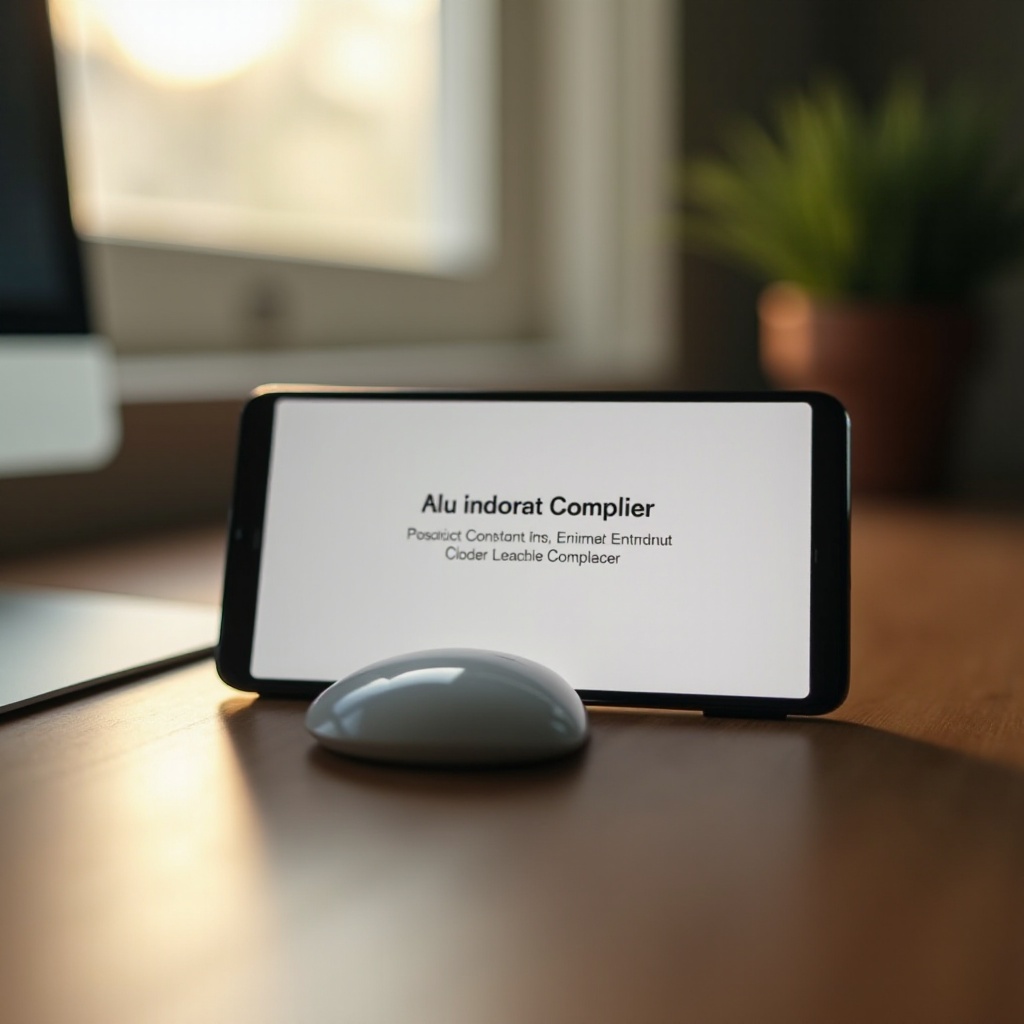
Understanding the ‘Cellular Setup Complete’ Problem
Typically, the ‘Cellular Setup Complete’ issue arises when there’s an attempt to initiate cellular services on your iPhone. It indicates a hang-up in the activation sequence, which can occur due to reasons such as system bugs, outdated software, or problems with the SIM card. Recognizing the root causes of this ailment is vital before diving into fixes. Often, reasons include glitches spurred by iOS updates or incorrect SIM card placements. By getting to the crux of these causes, you’re better positioned to resolve this predicament efficiently and avoid cascading problems.
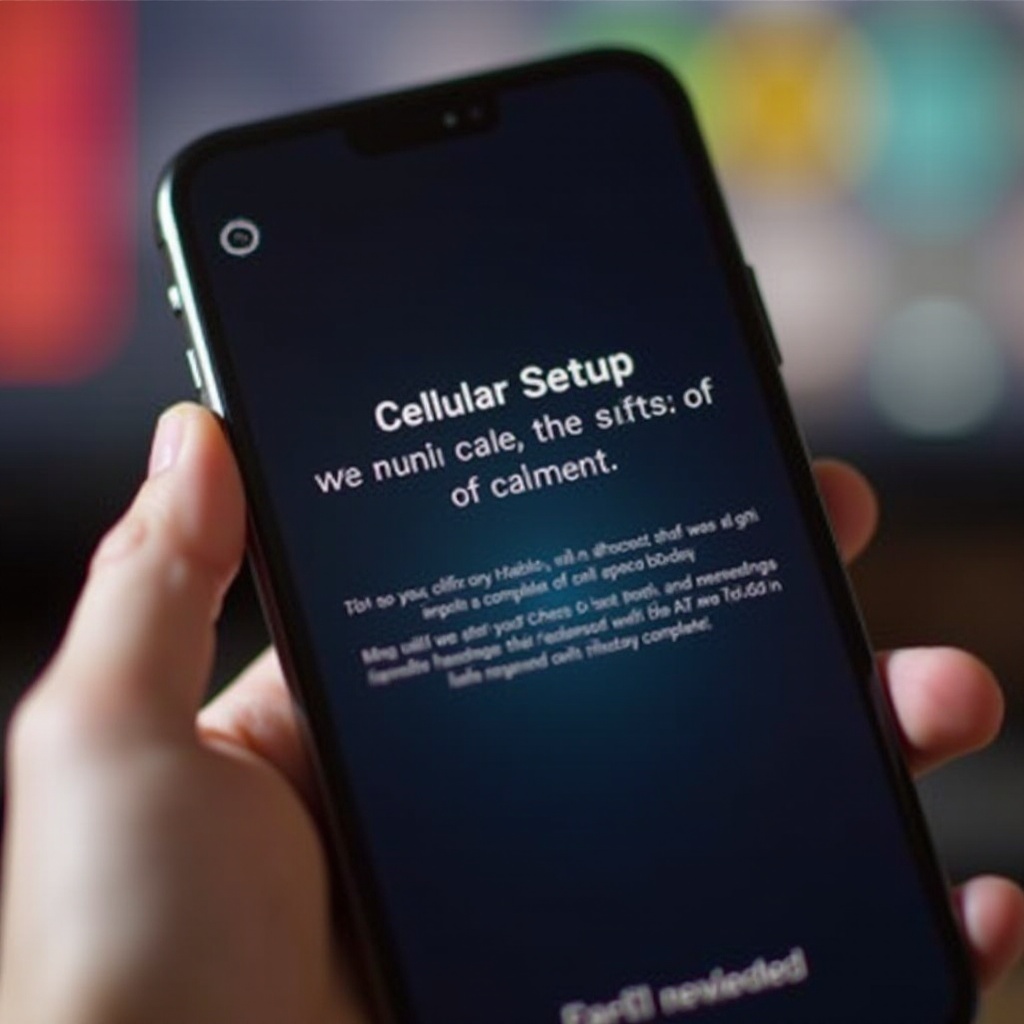
Immediate Solutions to Resolve the Issue
Before resorting to intricate methods, try these easy fixes to handle the problem effectively.
Restart Your iPhone
Begin with a simple restart, which can resolve minor software glitches.
1. Press and keep holding the power button (also the volume button on newer iPhone models) until the power slider appears.
2. Slide the slider to turn off your device.
3. Once off, press and hold the power button again until the Apple logo shows up.
Toggle Airplane Mode
Switching Airplane Mode on and off can refresh your device’s network settings.
1. Access the Control Center—swipe down from the top right corner on newer models or from the bottom on older ones.
2. Tap the Airplane Mode icon to turn it on.
3. Wait for a few seconds, then tap it again to turn it off.
Check for iOS Updates
Outdated software might lead to setup complications.
1. Navigate to Settings > General > Software Update.
2. If any updates are available, tap ‘Download and Install’.
3. Follow the on-screen directions to complete the update.
Advanced Troubleshooting Techniques
If preliminary solutions fail, employ these advanced techniques for a more thorough approach.
Reset Network Settings
Resetting will bring all network settings back to their default while preserving your data.
1. Go to Settings > General.
2. Tap ‘Reset’, and select ‘Reset Network Settings’.
3. Confirm the reset and allow your iPhone to reboot.
Reinsert SIM Card
A misaligned or faulty SIM card might interfere with setting up cellular services.
1. Switch off your iPhone.
2. Utilize a SIM removal tool to extract the SIM card.
3. Carefully clean both the SIM and its slot, then reinsert it securely.
Restore iPhone via iTunes or Finder
Restoration can tackle deep-seated software issues but will erase your data, so backup is essential.
1. Link your iPhone with your computer and launch iTunes (or Finder for macOS Catalina and newer).
2. Select the device and choose ‘Restore iPhone’.
3. Follow prompts to restore the iPhone’s factory settings.
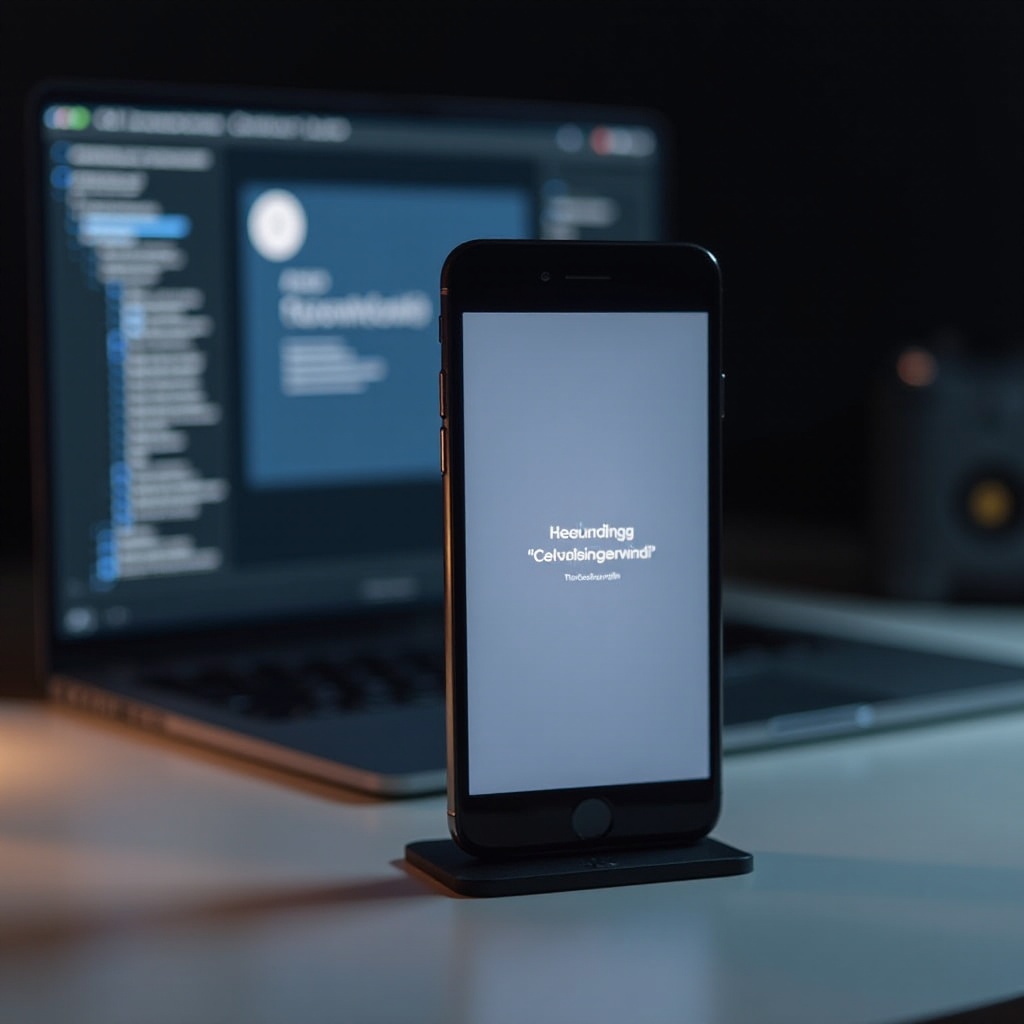
When to Seek Professional Help
Sometimes, common solutions are insufficient, necessitating expert intervention.
Contacting Apple Support
If your troubles persist after troubleshooting, consider contacting Apple Support.
1. Visit Apple’s official support page or employ the Apple Support app.
2. Either book an appointment at a local Apple Store or speak with a support representative.
Professional Repair Services
For hardware-associated problems, turn to certified repair services.
1. Search for an Apple Authorized Service Provider nearby.
2. They have the expertise to diagnose and rectify hardware-related issues.
Preventive Measures to Avoid the Issue
Use these strategies to avert running into similar issues in the future.
Regular iOS Updates
Keep your iOS versions current to fend off software bugs. With Apple’s updates, common bug fixes are included. Ensure automatic updates are enabled under Settings > General > Software Update > Automatic Updates.
Proper SIM Card Handling
Always handle your SIM cards with care to prevent physical damage or misalignment. Use a SIM removal tool whenever you remove or reinstate the card, and avoid touching the metallic contacts.
Conclusion
Although the ‘Cellular Setup Complete’ issue can be quite vexing, it is usually solvable with proper direction. By following this guide, you’ll know how to deal with both software-related and SIM card issues. While many fixes are doable individually, don’t hesitate to seek professional help for stubborn challenges. Consistent upkeep and regular updates ensure your iPhone remains in optimal condition, mitigating future issues of this nature.
Frequently Asked Questions
What should I do if my iPhone is still stuck after trying all solutions?
If you’ve exhausted all options, contact Apple Support for further assistance.
Can a faulty SIM card cause the ‘Cellular Setup Complete’ issue?
Yes, a damaged or improperly inserted SIM card can lead to this problem.
How often should I update my iOS to prevent such issues?
Regularly update your iOS whenever new updates are released to prevent software-related issues.


