Introduction
In today’s fast-paced digital world, our smartphones are essential tools. The iPhone SE is a popular choice for its classic design and reliable performance. However, like all technology, it can encounter issues such as unresponsiveness or slow performance. Learning how to reset your iPhone SE using its buttons can be invaluable when facing these challenges. This comprehensive guide will walk you through both soft and hard reset methods and offer troubleshooting advice for common issues. This way, you can maintain your device’s smooth operation without frequent service center visits.
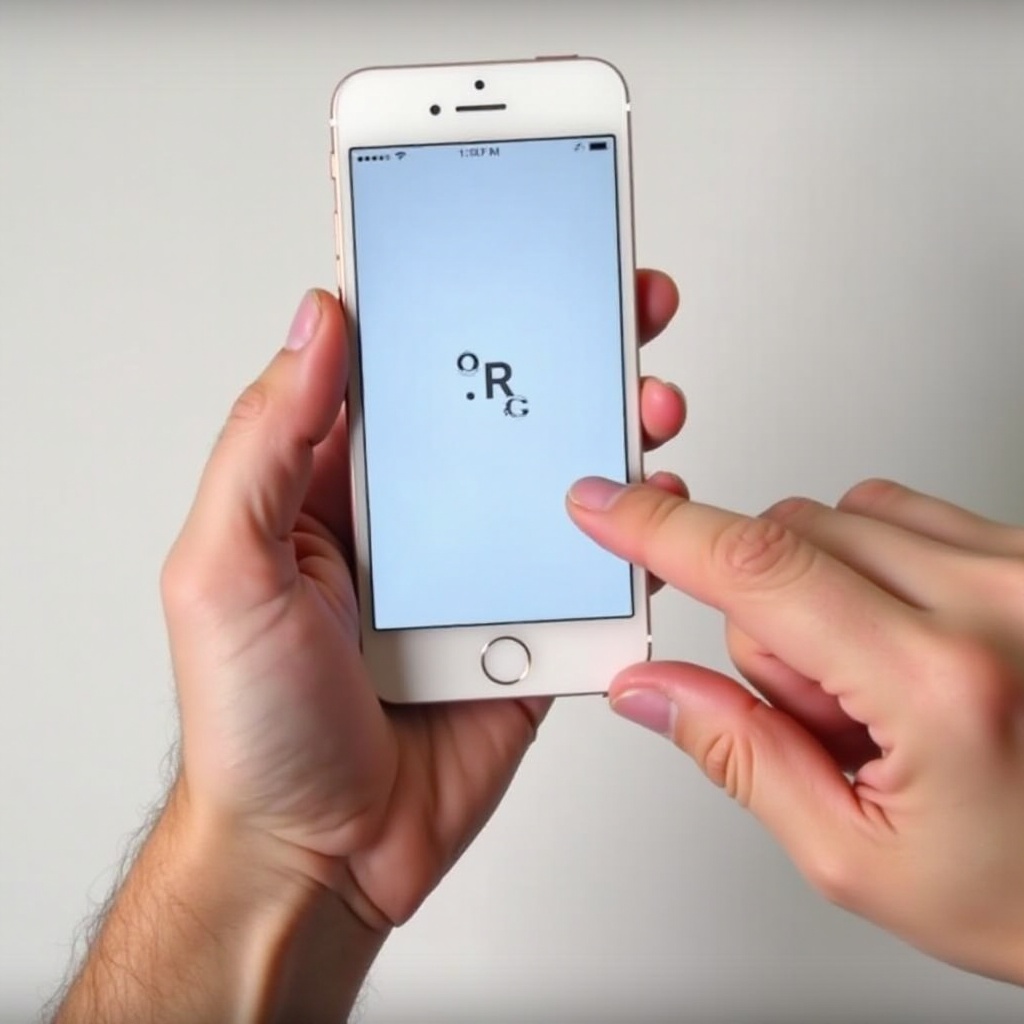
Understanding Your iPhone SE
Before proceeding with a reset, it’s important to familiarize yourself with the iPhone SE’s button layout and functionality. This knowledge will simplify the resetting process and ensure you execute each step correctly.
Button Layout Overview
The iPhone SE incorporates a traditional design with clearly identifiable buttons, each serving specific functions:
- Power/Lock button: Found on the right side, this button is crucial for locking, unlocking, and powering the device.
- Volume buttons: Located on the left, these buttons adjust the sound levels for calls and media.
- Home button: Situated under the display, this button includes the Touch ID sensor which aids in unlocking and authentication.
Functionality of Each Button
Each button on the iPhone SE plays a significant role in its operation:
- Power/Lock button: Along with powering the device on and off, it also locks and unlocks the screen.
- Volume buttons: These buttons manage audio levels and, during calls, provide sound adjustment.
- Home button: It takes you back to the Home Screen and also collaborates with the Power button for resetting purposes.
Armed with an understanding of your iPhone SE’s button layout and functionality, you’re well-prepared to perform a variety of resets.
Performing a Soft Reset on iPhone SE
A soft reset is a great first approach if your device is acting sluggish or unresponsive, as it doesn’t result in any data loss.
What is a Soft Reset?
A soft reset is akin to rebooting a computer. It addresses minor software malfunctions without impacting your data or settings, helping restore the device to its usual functionality.
Step-by-Step Procedure
To perform a soft reset on your iPhone SE, adhere to these instructions:
- Simultaneously press and hold the Power/Lock button and the Volume Down button.
- Keep both buttons held down until the Apple logo is displayed on the screen.
- Release the buttons and let your device restart.
This process facilitates a simple reboot, addressing minor issues without the risk of data loss.
Conducting a Hard Reset on iPhone SE
For more persistent issues, a hard reset can be a more appropriate solution. When a soft reset does not resolve an issue, this method is often the next step.
When to Use a Hard Reset
A hard reset is recommended if your iPhone SE frequently freezes, shows the ‘white Apple’ screen, or does not respond to any inputs. Compared to a soft reset, a hard reset exerts a more robust command to restart the system, while still retaining your data.
Step-by-Step Instructions
Performing a hard reset involves the following steps:
- Quickly press and release the Volume Up button.
- Quickly press and release the Volume Down button.
- Press and hold the Power/Lock button until the Apple logo becomes visible.
- Release the button, and allow your device a moment to restart.
This method forces your iPhone SE to reboot, effectively addressing software issues that a soft reset might not fix.

Troubleshooting Common Reset Issues
There can be times when you’re faced with challenges while resetting your iPhone SE. Here are useful troubleshooting methods to resolve these difficulties.
Soft Reset Not Working
If a soft reset fails:
- Ensure you’re using the correct sequence of button presses as described previously.
- Make sure your iPhone SE is adequately charged, as it requires power to restart.
- Attempt connecting the device to a power source and try the reset process again.
Hard Reset Challenges
Should you encounter problems performing a hard reset:
- Verify that all buttons are functioning properly and aren’t physically damaged.
- If you can’t initiate a hard reset, consider updating the iOS to the latest version via iTunes or Finder on a computer.
- If the problem persists, it could indicate a hardware issue that necessitates professional intervention.
By comprehending these troubleshooting tips, you can make resetting your iPhone SE a straightforward task, even when initial attempts seem to falter.
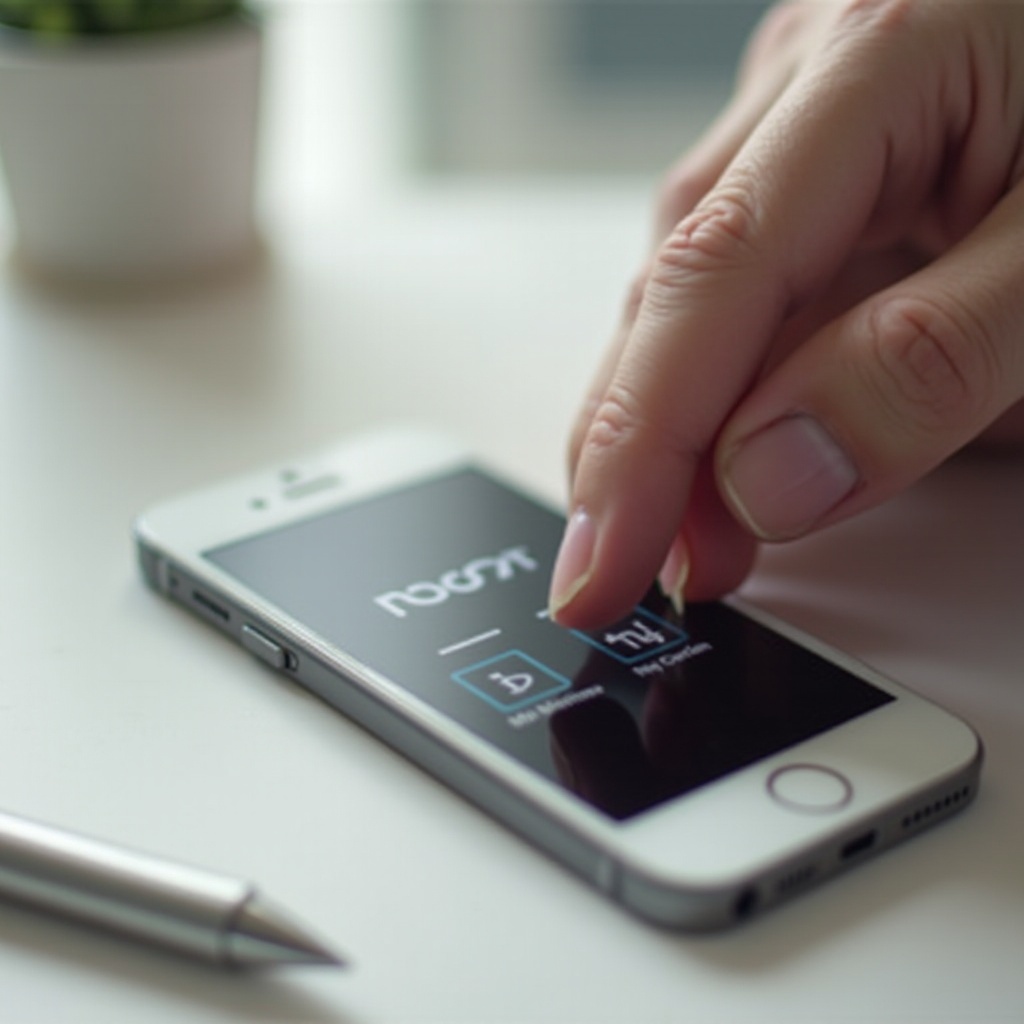
Conclusion
Mastering the art of resetting your iPhone SE through its buttons can truly empower you to handle minor software problems and crashes efficiently. By becoming proficient in both soft and hard reset techniques, you can address a wide range of issues without losing data or requiring technical support. Armed with this knowledge, you’re better equipped to keep your iPhone SE functioning smoothly, ensuring it meets your needs with minimal downtime or inconvenience.
Frequently Asked Questions
Can resetting my iPhone SE fix software issues?
Yes, resetting your iPhone SE can resolve minor software glitches and unresponsiveness, restoring normal functionality without affecting your data.
Will a reset delete all data on my iPhone SE?
No, both soft and hard resets retain your data. However, if needed, a factory reset (not covered here) will erase all data and settings.
What should I do if my iPhone SE won’t reset using buttons?
If button resets fail, try charging your device, updating the iOS, or consulting technical support if hardware issues like button malfunctions are suspected.


