Introduction
Chromebooks are versatile devices that can connect to a wide range of Bluetooth peripherals, including Apple’s AirPods. Despite being tuned primarily for Apple devices, AirPods can work seamlessly with Chromebooks thanks to Chrome OS’s robust Bluetooth functionalities. This capability enhances your device’s portability and convenience, making it possible to enjoy high-quality audio without the clutter of cables. This comprehensive guide will provide detailed steps on how to connect your AirPods to a Chromebook, alongside tips and troubleshooting advice to ensure a smooth experience.
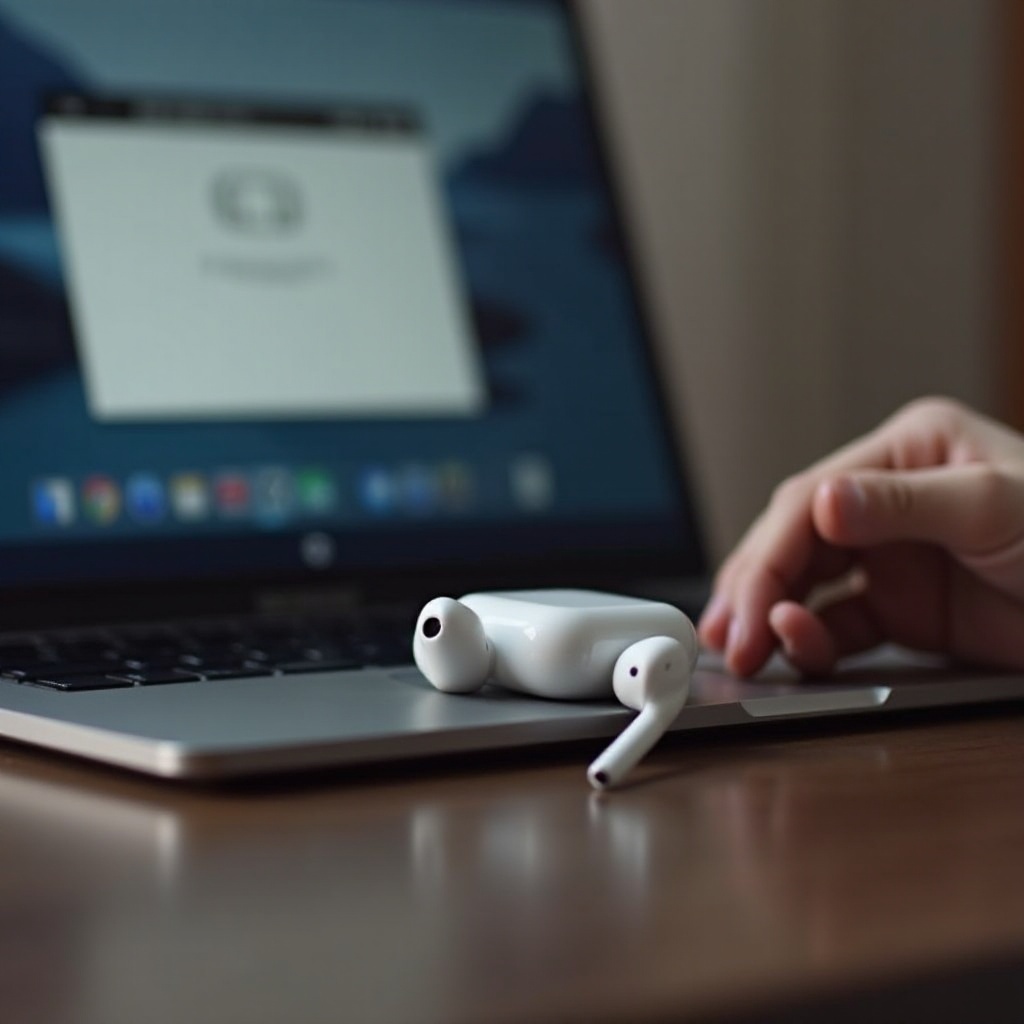
Understanding Chromebook Bluetooth Capabilities
Chromebooks come with built-in Bluetooth capabilities, allowing users to pair with various wireless devices. This feature ensures enhanced functionality and offers the flexibility of using peripherals, like AirPods, that may originate from different ecosystems. The Chromebook’s universal Bluetooth support means that connecting innovations such as the AirPods is simple, yet understanding its capabilities is crucial. By learning to enable discovery mode and maintain an up-to-date operating system, you establish a solid foundation for connecting your AirPods and other devices with ease.

Preparing Your Devices for Connection
Before pairing, ensure your Chromebook and AirPods are charged and in optimal condition. Having a fully charged setup prevents interruptions during the process. Activate Bluetooth on your Chromebook by clicking on the time at the bottom right and toggling the Bluetooth option. Place your AirPods in pairing mode by inserting them into the charging case, leaving the lid open, and holding down the setup button until the status light flashes white. These preparatory actions facilitate a successful connection.
Step-by-Step Guide to Connecting AirPods to Chromebook
-
Enable Bluetooth on Chromebook: Open the settings by clicking on the time and turning on Bluetooth.
-
Place AirPods in Pairing Mode: Open the AirPods case and press the setup button until the white light flashes.
-
Pair the Devices: Access the Bluetooth settings on your Chromebook. Wait for your AirPods to appear in the available devices list, typically under a recognizable name like ‘AirPods’.
-
Initiate Pairing: Select your AirPods from the list to start the connection. A prompt will confirm once the pairing is successful.
-
Test the Connection: Play some audio on your Chromebook to verify that the sound is streaming through your AirPods, adjusting volume as necessary.
Successfully connecting is just the beginning. Sometimes you may encounter issues that require troubleshooting.
Troubleshooting Common Issues
If the AirPods do not appear in the available devices list, ensure they are close to the Chromebook and free of interfering devices. Restarting both the Chromebook and AirPods can resolve minor glitches. Disconnect other Bluetooth devices to avoid conflicts, and verify your Chromebook’s Bluetooth driver is up-to-date. Persistent issues might call for resetting the AirPods to factory settings. For stubborn cases, consulting the user manuals or online resources may offer additional solutions.
Optimizing Your Audio Experience
Once connected, optimizing your audio settings can drastically enhance the sound experience. Access the ‘Audio Settings’ in the Chromebook to adjust output settings to your preference. If your AirPods support it, turn on ‘Noise Cancellation’ via your iOS device—these settings typically carry over to your Chromebook. Address potential lag in wireless connections by regularly updating your Chromebook’s OS, which can improve Bluetooth performance. Properly inserting and cleaning your AirPods also enhances sound fidelity, allowing for a truly immersive audio experience.
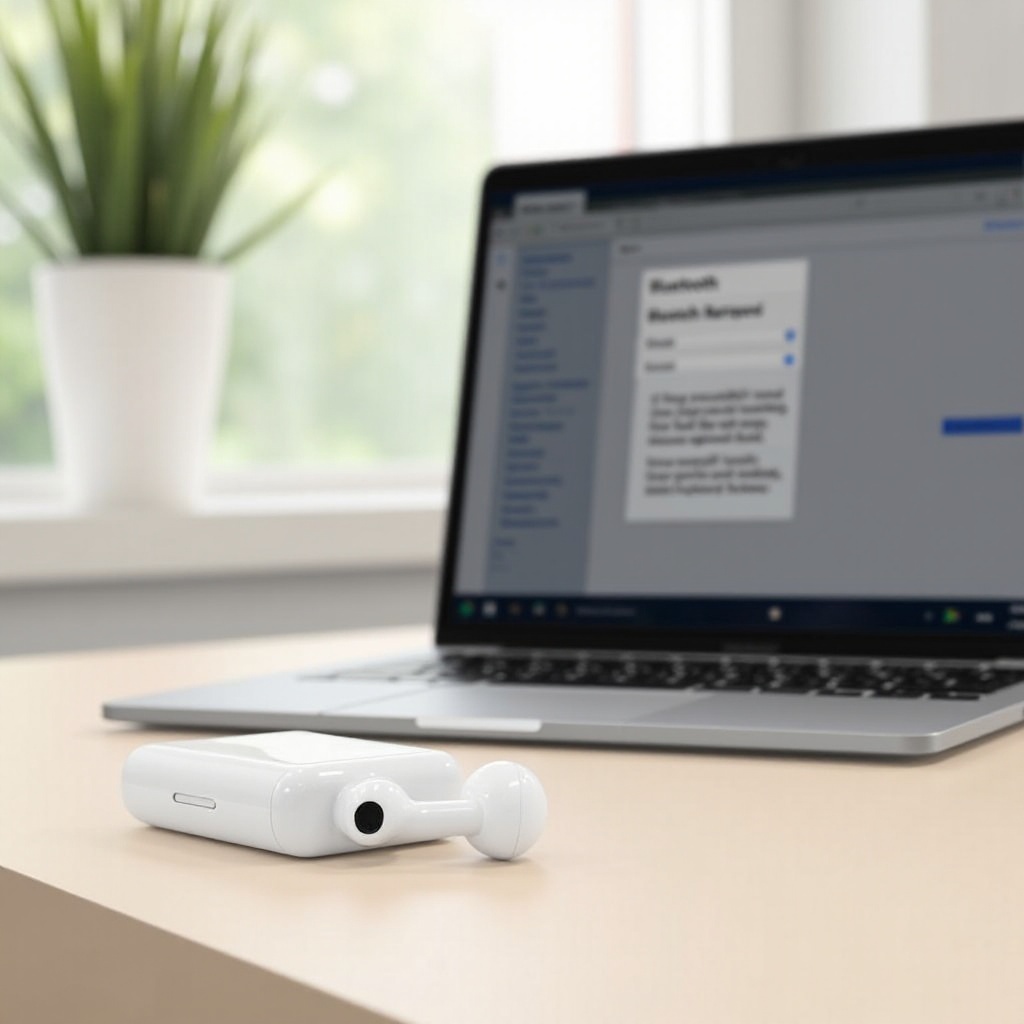
Advanced Tips for Seamless Use
For frequent AirPods users on Chromebooks, setting defaults can simplify connectivity. Assign a Bluetooth profile prioritizing AirPods as the primary sound output device. Regular OS updates keep your Chromebook current with the latest Bluetooth advancements, improving performance. If gaming or video calls are part of your routine, limiting background tasks will help prevent audio lag. Understanding AirPod gestures and voice commands can also enhance utility, enabling hands-free use. For a more comfortable experience, consider eartip covers to improve fit and stability.
Conclusion
Connecting AirPods to a Chromebook is a straightforward process that allows you to reap the benefits of a wireless audio setup. By ensuring your devices are up-to-date and following the outlined steps, you can enjoy a hassle-free, high-quality audio experience. This seamless integration supports both work efficiency and recreational enjoyment. Utilize these insights to optimize your AirPods and Chromebook, creating a dynamic and portable audio solution.
Frequently Asked Questions
Can you connect AirPods to all Chromebook models?
Yes, most Chromebooks with Bluetooth capabilities can connect to AirPods seamlessly.
Why won’t my AirPods connect to my Chromebook?
Possible reasons include outdated software, interference from other devices, or incorrect pairing mode.
How can I improve AirPods sound quality on my Chromebook?
Update the Chromebook OS, ensure a strong Bluetooth connection, and adjust audio settings for optimal sound.


