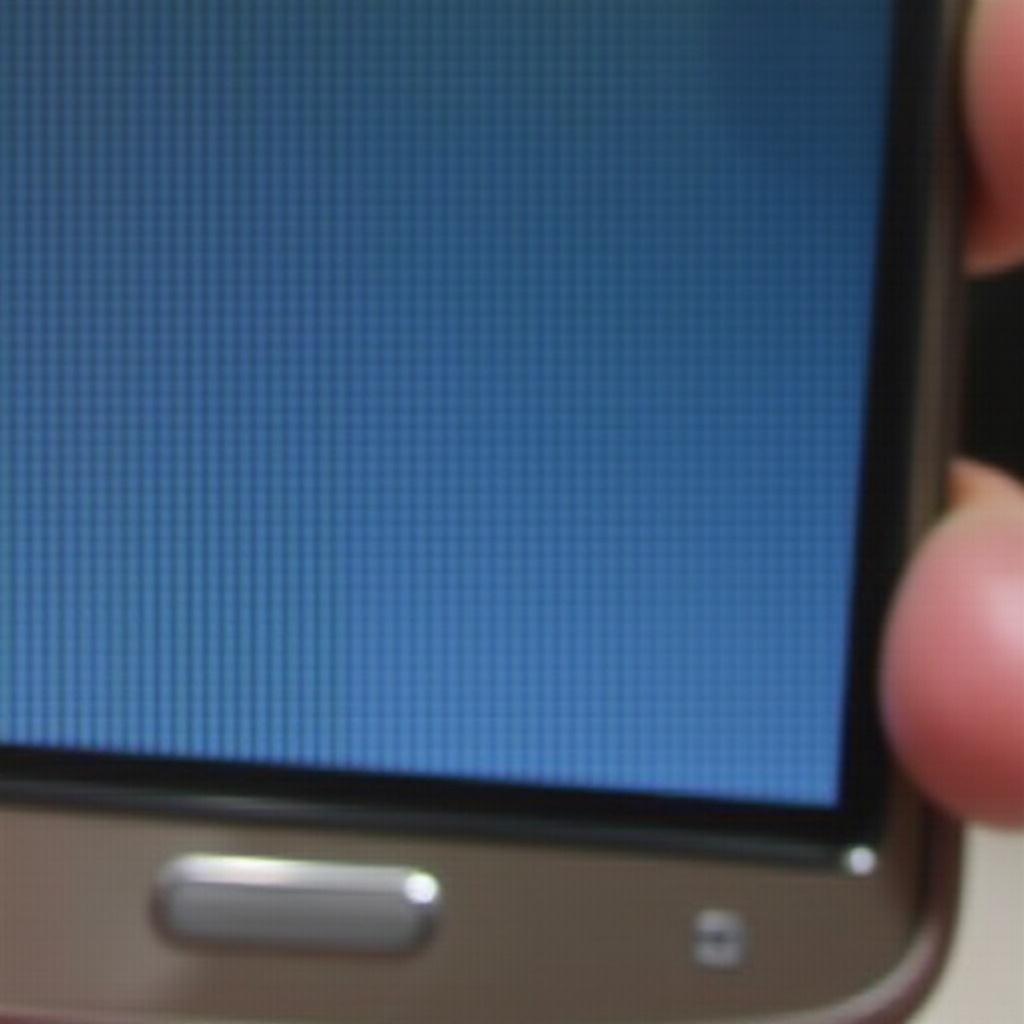Introduction
There’s nothing more frustrating than settling in for a gaming session only to find that your Xbox Series S turns on but provides no display. This issue is common among users worldwide, whether it’s due to a faulty cable, incorrect settings, or something more intricate. Tackling this can seem daunting, but the good news is that with some troubleshooting steps and adjustments, you can often resolve the problem and return to your gaming adventures swiftly. This guide will walk you through the potential causes of this issue and provide solutions for resolving display problems on your Xbox Series S.

Common Causes of No Display on Xbox Series S
Understanding the common causes of absence of display, despite your console turning on, is crucial in troubleshooting and resolving the issue efficiently. Several factors might contribute to this problem:
-
Faulty HDMI Cables or Ports: A damaged or incompatible HDMI cable often results in no display output. Similarly, a malfunctioning HDMI port can cause this issue.
-
Incorrect TV or Monitor Input Settings: If your display device is not set to the correct input source, it won’t display the Xbox output.
-
Console Display Settings: Configuration issues within the console settings can sometimes result in display problems.
-
Hardware Malfunctions: Internal hardware issues, although less common, can also lead to display issues.
Identifying the root cause is the first step toward finding an effective solution to the problem.
Initial Troubleshooting Steps
Before delving into more advanced methods, carrying out basic checks is wise. These initial steps are simple and often resolve the issue without further intervention. Let’s explore some of these foundational troubleshooting steps.
Verify HDMI Cable and Port Connections
- Ensure that the HDMI cable is securely connected to both the console and the TV or monitor.
- Swap the HDMI cable with another one to check if the cable is faulty.
- Try connecting to a different HDMI port on the TV or monitor to rule out port-related issues.
Check Power Supply and Indicator Lights
- Verify the power supply and ensure the Xbox power brick is functioning correctly.
- Check the indicator lights on the console. A steady light typically means the console is operational.
By systematically going through these initial steps, many display issues are promptly resolved.

Advanced Troubleshooting for Display Problems
If the basic troubleshooting doesn’t remedy the problem, it’s time to delve into more sophisticated methods. These advanced techniques address deeper technical settings that could be causing issues.
Resetting Display Settings on Xbox Series S
- Power off the console completely.
- Press and hold the pairing and eject button, then press the Xbox power button simultaneously.
- Wait until you hear two startup tones, then release the buttons to reset the display settings.
Testing with Different TVs or Monitors
- Connect your Xbox Series S to another TV or monitor.
- If the display works on another screen, it could indicate an issue with the original TV or monitor settings.
These steps help in detecting discrepancies with display settings or the screen itself, offering a clearer path forward.
HDMI and Resolution Settings Configuration
Correctly configuring HDMI and resolution settings can often resolve persistent display problems, especially if your TV supports specific HDMI standards.
Adjust HDMI CEC Settings
- Open the settings menu on your Xbox Series S.
- Navigate to TV & Display Options, then to Video modes.
- Ensure that HDMI CEC settings are properly configured for compatibility with the TV.
Manually Change Resolution Settings
- Go to Settings > TV & Display Options > Video Resolution.
- Test different resolutions to find the one your TV supports.
Customizing these settings often improves compatibility between your console and your TV or monitor, leading to a better gaming experience.
When to Contact Technical Support
If you’ve tried all the troubleshooting steps and still face issues, it might be time to consult technical support. Persistent problems might indicate hardware malfunctions or compatibility issues requiring professional diagnosis. Attempting further fixes without proper knowledge might escalate the issue. Ensuring a professional looks into the problem can save your console from potential damage and provide lasting solutions.

Preventive Measures for the Future
Prevention is always better than cure. Taking proactive measures can help minimize the risk of similar issues in the future:
- Use high-quality HDMI cables and regularly check them for any signs of wear or damage.
- Keep your console and the surrounding area clean to prevent dust from causing hardware issues.
- Regularly update your console’s software for the latest bug fixes and settings enhancements.
By following these measures, you can provide longevity to both your console and your gaming experience, ensuring uninterrupted fun.
Conclusion
Experiencing a no display issue on your Xbox Series S can be bothersome, but with the right steps, it’s usually manageable. From checking cables to configuring settings, the solutions are within reach. And if all else fails, professional support remains a viable option. Armed with these troubleshooting tips and preventive measures, you’re better equipped to handle any display issues and get back to your gaming groove, knowing you have the right solutions at your fingertips.
Frequently Asked Questions
Why does my Xbox Series S have no display even though it powers on?
It could be due to faulty HDMI cables, incorrect input selection on the TV, or console display settings.
How do I reset my Xbox Series S display settings?
Hold the pairing and eject buttons, press the power button until you hear two tones, and release to reset.
Can a faulty HDMI cable cause no display on Xbox Series S?
Yes, damaged or incompatible HDMI cables can disrupt signal transmission to the display.