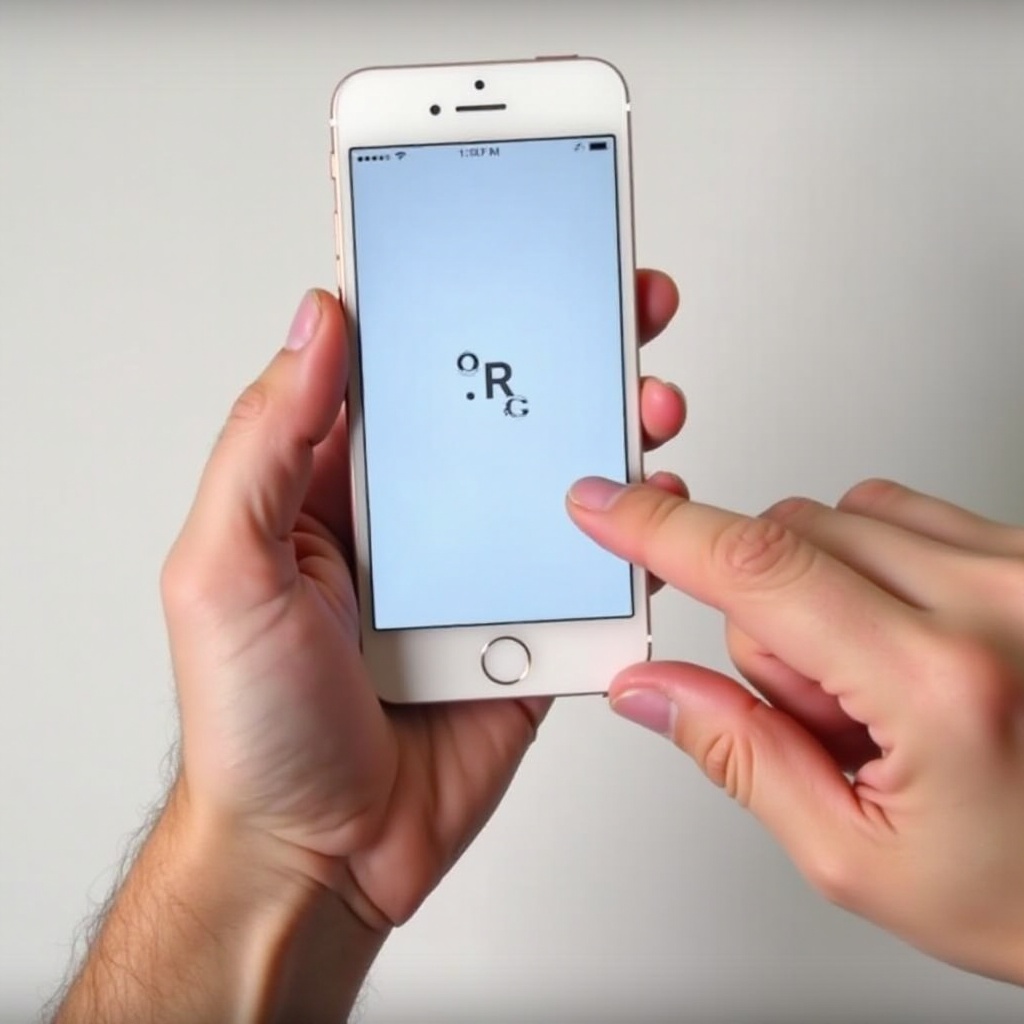Introduction
Playing games on a PC with a Scuf controller provides enhanced gameplay due to its customized controls and ergonomic design. Yet, encountering connectivity issues with your controller can be quite frustrating. Fortunately, these issues are common, and most have simple solutions. This article aims to guide you through the reasons why your Scuf controller might not be working and offers a detailed troubleshooting process to get it functioning again. By reading on, you’ll gain the insights needed to tackle both technical and everyday challenges linked to Scuf controller connectivity issues on your PC.

Understanding Scuf Controller Compatibility with PC
Before diving into troubleshooting steps, it’s essential to have a clear understanding of how Scuf controllers interact with PCs. Scuf controllers are primarily designed for a personalized gaming experience and are often associated with consoles. However, they can work efficiently with PCs, typically connecting via USB cables or wireless adapters. The compatibility of these controllers largely depends on your PC’s operating system, with Windows providing native driver support that aids in seamless integration. Ensuring your system is up to date with compatible drivers is critical for avoiding connectivity issues. Equally important is comprehending the interaction between the controller’s physical design and your PC, ensuring all components work harmoniously for uninterrupted gameplay.

Common Reasons for Connectivity Issues
Various obstacles might affect your Scuf controller’s connection to a PC. Identifying these can aid in discovering efficient resolutions.
Driver Issues
One prevalent problem is outdated or missing drivers. Drivers serve as intermediaries between your hardware and operating system. Without proper driver installation, your PC might not register the controller’s inputs, leading to disconnections or complete non-recognition.
USB Port Malfunctions
In other situations, the problematic factor might not be the controller but the USB ports themselves. Malfunctioning USB ports can result in intermittent or total loss of connection, potentially caused by dirt, wear, or internal damages disrupting the connection between the controller and the PC.
System Update Conflicts
Additionally, system updates could alter your PC’s settings or drivers, causing issues with the controller. Such updates might introduce bugs or revert configurations essential for the controller’s operation, leading to connectivity disruptions.
Step-by-Step Troubleshooting Guide
If your Scuf controller isn’t functioning, here are systematic steps to identify and solve the issue.
Checking Controller Firmware Updates
- Visit the Scuf website: Head to the support section.
- Find updates: Identify the latest firmware available for your controller model.
- Follow installation instructions: Update your controller following the outlined steps to ensure effective communication with your PC.
Verifying and Updating Drivers
- Go to Device Manager: Access this through your Control Panel or search function.
- Locate your controller: Find it under ‘Human Interface Devices.
- Right-click and update: Opt to update drivers automatically and adhere to the prompts.
Testing with Different USB Ports
- Switch ports: Try connecting your controller to an alternative USB port.
- Check for damage: Inspect the ports for dirt or physical defects.
- Try a different cable: If issues persist, use another cable to determine whether the original one is faulty.
These tactics should resolve basic connectivity issues. If not, the next section covers advanced troubleshooting methods.

Advanced Troubleshooting Tips
For persistent connectivity problems, more advanced troubleshooting steps might be necessary.
Examining Device Manager Settings
- Open Device Manager: Access it from your PC settings.
- Find controller listing: Check under ‘Universal Serial Bus controllers.
- Manage settings: Try disabling, enabling, or uninstalling drivers to reset device recognition.
Performing a Controller Reset
- Turn off the controller: Hold the power button.
- Press the reset button: Use a pin to push the reset button, usually found on the back.
- Reconnect to PC: Let the controller rest briefly before reconnecting it to the PC.
Using Third-Party Software Solutions
Some users experience success using third-party applications, which offer enhanced control over peripheral devices. Such software can adjust how inputs are processed or help in identifying input patterns neglected by generic drivers.
When to Contact Support
If these troubleshooting steps don’t resolve the issue, reaching out to Scuf support might be necessary. Persistent problems like hardware malfunctions or software conflicts often require professional insight. Contact their customer service team for further consultations or repair services.
Conclusion
Connectivity disruptions between your Scuf controller and PC can ruin your gaming experience, but with careful troubleshooting, most issues can be remedied. From verifying firmware updates to evaluating USB port health, these steps help diagnose and resolve connection problems. However, complex software or hardware issues might necessitate professional assistance. Regularly updating and maintaining your equipment is vital in preventing future disturbances.
Frequently Asked Questions
Why isn’t my Scuf controller recognized by my PC?
Ensure your drivers are up-to-date and check USB port functionality. Use different ports or cables if necessary.
How do I update the firmware on my Scuf controller?
Visit the official Scuf website, download the latest firmware for your model, and follow the update instructions provided.
Can I use my Scuf controller wirelessly on a PC?
Yes, with a compatible wireless adapter, you can connect your Scuf controller wirelessly to your PC. Follow the pairing instructions for setup.