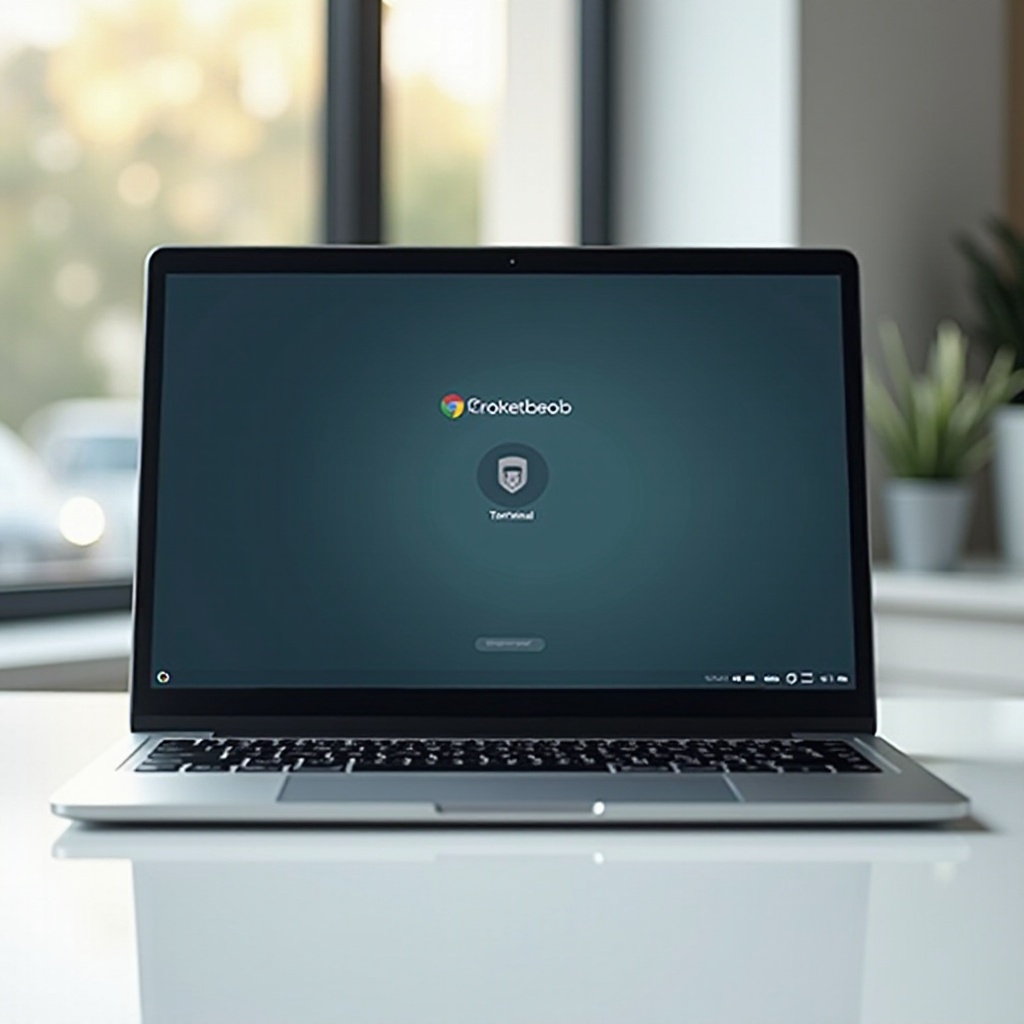Introduction
When using a Chromebook, you might encounter issues affecting its performance, prompting you to consider a factory reset, often referred to as power washing. One common question users ask is whether power washing removes cookies along with other data. Understanding the mechanics and implications of power washing is crucial for Chromebook users who want to maintain their devices efficiently. This guide examines what power washing entails, the kinds of data it affects, and what happens to cookies during this process.

What is Power Washing on a Chromebook?
Power washing is essentially a factory reset for Chromebooks. It erases all data on the device, returning it to its original factory settings. This process can be beneficial if your Chromebook is running slow, has problems starting up, or you plan to give it to another user. Unlike a simple reboot, power washing removes user profiles, local data, and settings entirely from the machine.
Chromebooks rely extensively on cloud storage with Google Drive, which means a lot of data associated with your Google account remains safe in the cloud. However, this does not include locally stored files or certain settings, which will be wiped clean during a power wash.
What Kind of Data is Affected by Power Washing?
When you perform a power wash on your Chromebook, it eradicates specific types of data. Understanding the scope of what’s deleted helps you prepare for the process effectively.
User Profiles and Local Data
Power washing removes all user profiles from the Chromebook. This includes all personal settings, apps, and preferences stored under each user profile. Any local data that hasn’t been backed up to Google Drive will also be wiped.
Downloaded Files and Documents
Any files or documents downloaded directly to your Chromebook’s internal storage will be deleted. It’s essential to backup these critical files before initiating a power wash.
Cookies and Browsing History
Cookies and browsing history stored locally on your device are also affected. Any browsing data not saved to your Google account will be erased during the power wash, which is significant for maintaining privacy and security.
The Effect of Power Washing on Cookies
Understanding how power washing impacts cookies on your Chromebook requires a closer look at what cookies are and how they’re managed on Chrome OS.
What are Cookies and Why They Matter?
Cookies are small data files stored by websites on your device. They track your activities and preferences, making it easier to log into websites, save site settings, and provide targeted advertisements. For heavy internet users, cookies help streamline the browsing experience.
How Cookies Are Stored on Chromebooks?
On a Chromebook, cookies are stored within the Chrome browser and are part of the local data. These cookies facilitate seamless interactions and customized user experiences on various websites.
Does Power Washing Remove Cookies Specifically?
Yes, power washing a Chromebook does remove cookies. Since cookies are local data stored within the Chrome browser, performing a factory reset clears all cookies, browsing history, and site data. This means after a power wash, you will need to log back into websites and set your preferences anew.

Preparing for Power Washing: Data Backup Tips
Before you initiate a power wash, it’s essential to back up important data to prevent permanent loss. Here’s how you can prepare effectively.
Syncing with Google Account
Chromebooks are designed to work optimally with Google accounts. Ensure that all your data is synced with your Google account. This includes bookmarks, extensions, and saved passwords. Double-check that your settings show ‘sync’ for the desired data categories.
External Drives and Cloud Storage Options
For files and data not automatically backed up to your Google account, consider using external storage devices like USB drives or cloud storage options. Services such as Google Drive, Dropbox, or other cloud platforms can be invaluable for storing essential files before a power wash.
How to Perform a Safe Power Wash
Performing a power wash is straightforward but should be done carefully to avoid data loss. Follow these steps:
- Sign Out of Your Chromebook: Ensure all data is synced.
- Access Settings: Click on your account photo, then navigate to Settings.
- Advanced Settings: Scroll down to ‘Advanced’.
- Reset Settings: Find the ‘Powerwash’ section and click ‘Reset’.
- Follow Prompts: Confirm the process and your Chromebook will restart and begin the power wash.
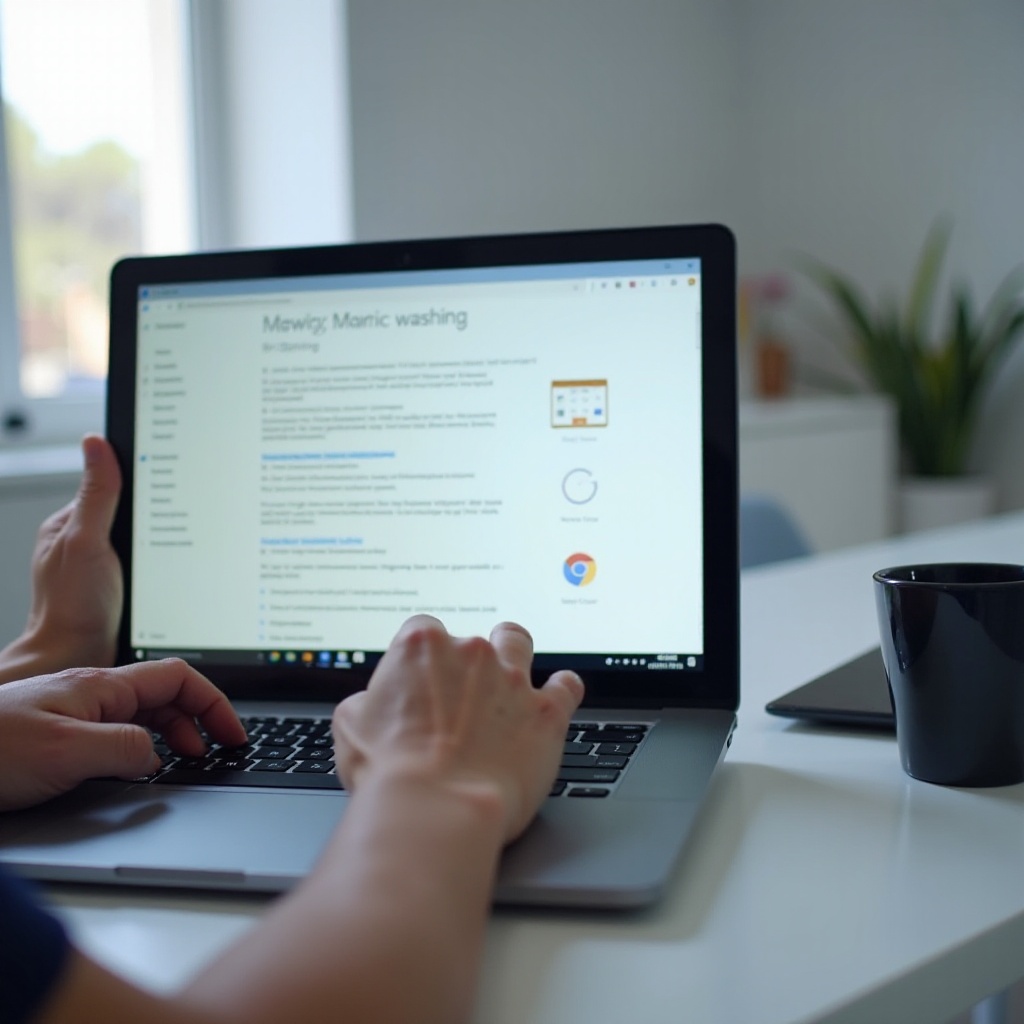
Restoring Your Data After Power Washing
After completing a power wash, the next step is to restore your crucial data and settings.
Re-syncing Saved Data
Once you sign back into your Google account, your Chromebook will automatically re-sync your data from the cloud. This includes bookmarks, extensions, and other synced settings.
Restoring Browser Settings and Cookies
To regain access to previously stored site preferences and cookies, sign back into each website as needed. The process might take time, but it ensures your browsing habits and preferences are restored fully.
Alternatives to Power Washing Your Chromebook
If power washing seems too extreme, consider these alternatives:
- Clearing Browsing Data: Go to Chrome settings and clear browsing history, cookies, and other site data.
- Guest Mode: Use Guest Mode for a fresh browsing experience without altering main profiles.
- Restarting: A simple restart can resolve minor issues without data loss.
Conclusion
Understanding the implications of power washing your Chromebook can save you from unexpected data loss while resolving performance issues. Proper preparation and data backup ensure a smooth recovery post-power wash.
Frequently Asked Questions
Can I recover my cookies after a Power Wash?
No, once removed by a power wash, cookies cannot be recovered. Ensure you have necessary site backups before initiating a power wash.
How often should I Power Wash my Chromebook?
Only power wash when necessary, such as performance issues or transferring ownership, to avoid frequent data restoration.
Will Power Washing improve my Chromebook’s performance?
Yes, power washing removes unnecessary data and potential corrupt files, often improving overall performance and speed.