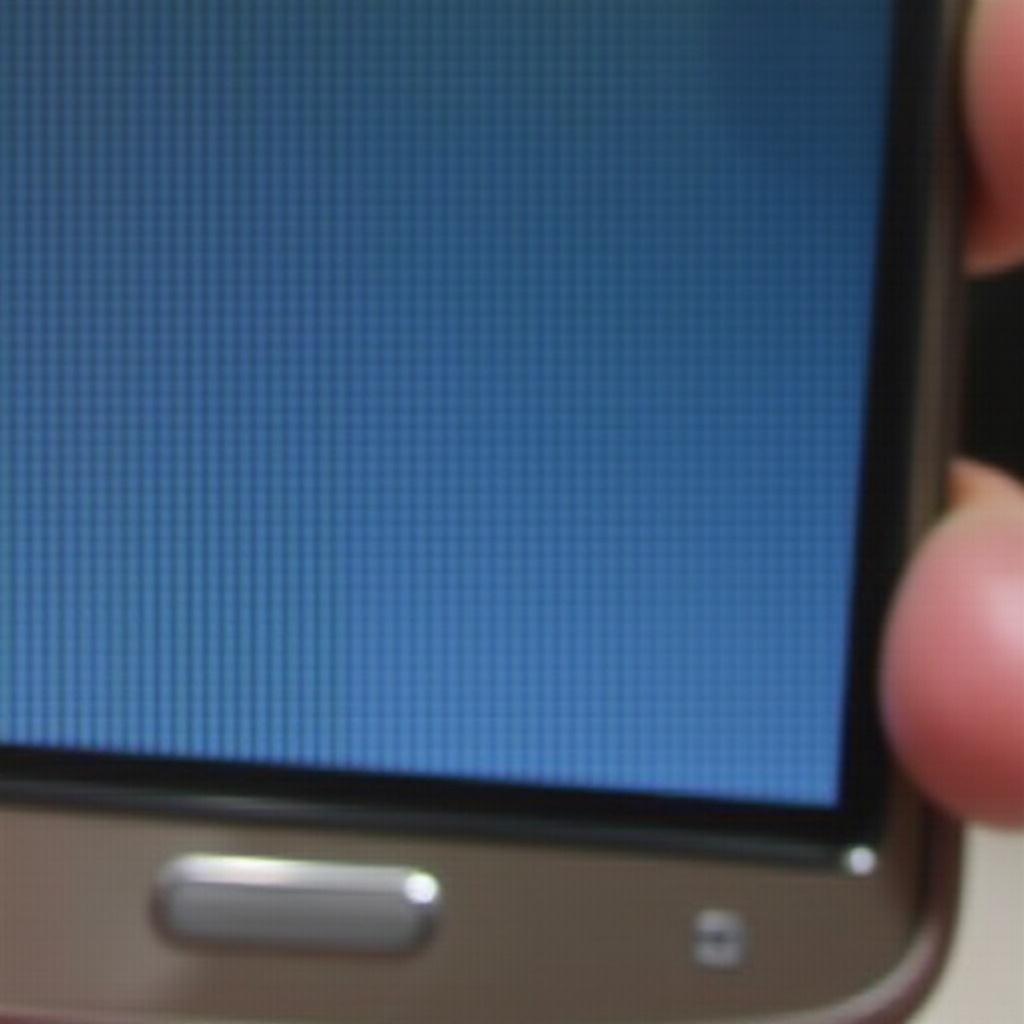Introduction
A seamless workflow requires reliable peripherals, and an unresponsive Apple mouse can be a major obstacle. Whether for work or leisure, a functioning mouse is essential. This guide aims to help you troubleshoot your Apple mouse connectivity issues efficiently. By providing practical solutions, both basic and advanced, we aim to restore your productivity with minimal disruption. Let’s explore the necessary steps to reconnect your device and avoid future disconnection problems.

Understanding Apple Mouse Connectivity
Apple mice utilize Bluetooth technology to establish a connection with your Mac, offering a wireless, clutter-free experience. While Bluetooth enhances mobility, it can occasionally cause connectivity issues. These disruptions may prevent the mouse from connecting or maintaining a stable connection. A basic understanding of Bluetooth functionality can highlight potential issues and guide you towards effective troubleshooting.
Basic Troubleshooting Steps
If your Apple mouse won’t connect, begin with these primary checks:
-
Confirming Power and Battery Status
Verify your mouse is turned on and properly charged. For replaceable batteries, ensure they are fresh. For rechargeable models, confirm a full charge.
-
Checking Bluetooth Settings
Access your Mac’s Bluetooth settings to ensure Bluetooth is enabled. Look for your Apple mouse in the device list and attempt to manually reconnect if necessary.
-
Ensuring Device Visibility
Make your mouse discoverable by activating its pairing mode. This often involves holding down a button until an indicator light blinks.
Completing these steps usually resolves common connectivity issues. If these measures fail, advanced troubleshooting is necessary.

Advanced Troubleshooting Techniques
For persistent connection problems, try advanced techniques to restore functionality:
-
Resetting the Bluetooth Module
A reset of the Bluetooth module can resolve unexplained connection issues. On your Mac, open ‘System Preferences,’ select ‘Bluetooth,’ and while holding Shift and Option, click the Bluetooth icon and choose ‘Reset the Bluetooth module.
-
Updating macOS for Compatibility
Ensure your macOS is up-to-date. Navigate to ‘System Preferences,’ click ‘Software Update,’ and install any available updates. Keeping your operating system updated ensures compatibility with your devices.
-
Addressing Hardware Interference
Electronic devices like routers or cordless phones can interfere with Bluetooth signals. Minimize this by positioning your mouse and Mac away from potential interference sources.
After addressing advanced troubleshooting, consistent connectivity is more likely. Maintaining your Mac’s software is crucial for future reliability.
Software and System Checks
Regular system checks can prevent issues before they occur:
-
Running System Updates
Always keep your macOS and Bluetooth drivers current. Updates patch vulnerabilities and enhance functionality, all crucial for stable connections.
-
Managing Software Conflicts
Conflicting applications may affect Bluetooth services. Use the ‘Activity Monitor’ under ‘Utilities’ to identify any running software that could be problematic, and temporarily disable them to test connection improvement.
If software adjustments aren’t effective, a consultation with a professional may be needed to check for hardware defects.
When to Seek Professional Help
Should none of the steps resolve the issue, it may point to a deep-seated hardware issue. Consult with an Apple technician or visit an Apple Store for professional diagnosis. Expert help ensures any internal faults are addressed appropriately, restoring full functionality.
Long-term Maintenance Tips
Prolong your Apple mouse’s lifespan with these maintenance tips:
- Keep your macOS and Bluetooth drivers updated regularly.
- Ensure your mouse is clean and free from debris.
- Protect your mouse from extreme temperature changes to maintain battery and device performance.
Consistent maintenance promotes reliable performance and could help avoid future connectivity issues.
Conclusion
Apple mouse connectivity issues can dampen productivity and increase stress. By following this guide, you should swiftly resolve typical problems. Regular updates and maintenance are key to long-term functionality. Don’t hesitate to approach a professional to tackle persistent issues, ensuring a smooth and efficient workflow.

Frequently Asked Questions
Why is my Apple mouse not appearing in Bluetooth settings?
Ensure Bluetooth is enabled on your Mac, and confirm the mouse is charged or has fresh batteries. Use pairing mode to make the mouse discoverable.
How do I reset my Apple mouse?
Turn off the mouse, remove batteries or disconnect briefly, then reconnect and turn it back on to simulate a reset.
Can other devices interfere with my Apple mouse connection?
Yes, routers and Bluetooth devices can disrupt your mouse connection. Maintaining a clear line of sight can optimize performance.